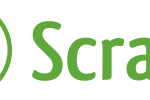Extract links with Scrapy
Using Scrapy’s LinkExtractor method you can get the links from every page that you desire. What are Link Extractors? “A link extractor is an object that extracts links from responses.” Summary The above code gets all of the hrefs very quickly and give you the flexibility to omit or include very specific attirbutes Watch the video Extract Links | how to scrape website urls | Python + Scrapy […]